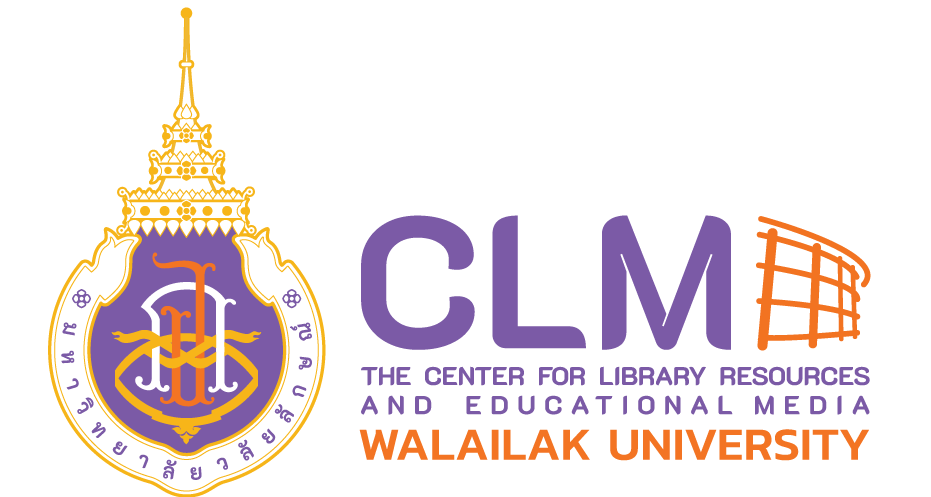/*! elementor – v3.16.0 – 09-10-2023 */
.elementor-heading-title{padding:0;margin:0;line-height:1}.elementor-widget-heading .elementor-heading-title[class*=elementor-size-]>a{color:inherit;font-size:inherit;line-height:inherit}.elementor-widget-heading .elementor-heading-title.elementor-size-small{font-size:15px}.elementor-widget-heading .elementor-heading-title.elementor-size-medium{font-size:19px}.elementor-widget-heading .elementor-heading-title.elementor-size-large{font-size:29px}.elementor-widget-heading .elementor-heading-title.elementor-size-xl{font-size:39px}.elementor-widget-heading .elementor-heading-title.elementor-size-xxl{font-size:59px}
วิธีการพิมพ์ข้อความด้วยเสียงโดยใช้ Google Docs
วิธีการพิมพ์ด้วยเสียงโดยใช้ Google Docs การพิมพ์ข้อความด้วยเสียง (Voice Typing) สามารถทำให้ ซึ่งทำให้ประหยัดเวลา และเพิ่มความสะดวกในการพิมพ์งานต่าง ๆ โดยผู้ใช้สามารถพูดในขณะที่นั่งอยู่หน้าจอคอมพิวเตอร์ เพื่อให้คอมพิวเตอร์ประมวลผลเสียงและพิมพ์ลงใน Google Docs ซึ่งมีภาษาให้เลือกกว่า 100 ภาษา การประมวลผลจะมีความถูกต้องของข้อมูล 90% ผู้ใช้อาจต้องทำการแก้ไขคำบางคำด้วยตัวเอง เพราะการออกเสียงไม่ชัดเจนทำให้ ไม่สามารถพิมพ์คำได้ตรงกับที่เราพูด แต่โดยรวมสามารถทำให้ทำงานหรือพิมพ์งานได้เร็วขึ้นกว่าเดิม